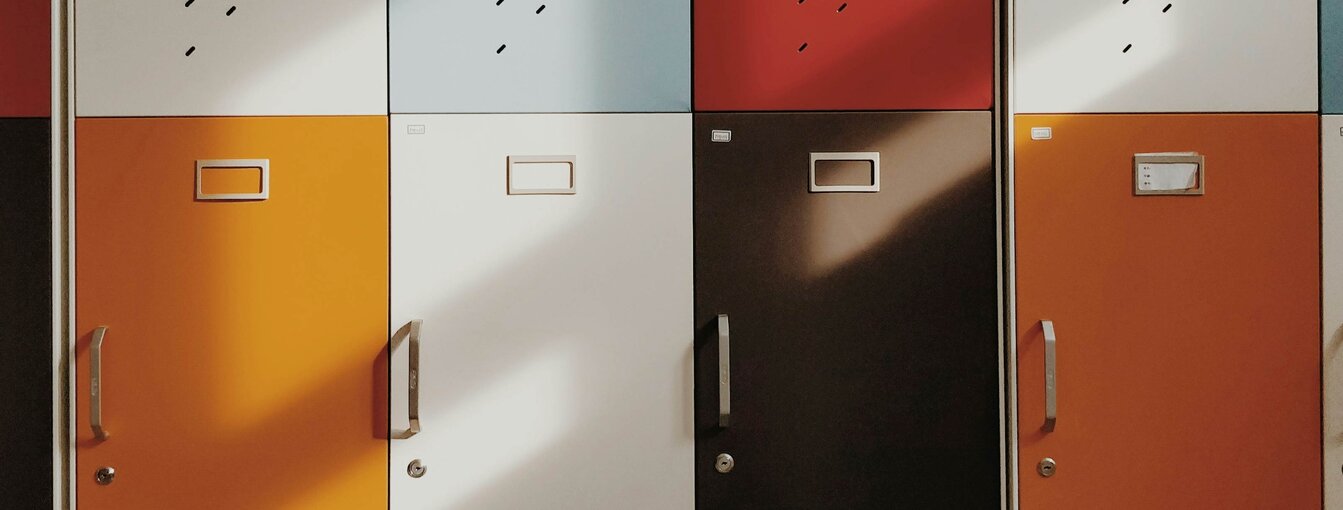How to access your MDS student locker
How to book a locker at Media Design School at Strayer
- Download the XL Lock Manager app from the App Store/ Play Store Apple: https://apps.apple.com/us/app/xlock-admin/id1516525800
Android: https://play.google.com/store/apps/details?id=com.sebas.android.xlock
- Open the Lock Manager app and log in with your school account.
- On the Groups tab, select Media Design School
- Select MDS Building then select the levels of the lockers you are going to book.
- To see the location of the lockers, select the map icon on the top right corner for the floor plan.
- All available lockers are colored Green and all occupied lockers are colored red.
- Select the available locker then select Book Lock to confirm your booking.
- The app will bring you back to the Groups tab once your booking is confirmed. Select the Locks tab at the bottom then you will see your lockers.
- To open your locker, select the locker you booked, slide the green ball on your screen right.
- To close your locker, close the locker door and push it for 3 seconds.
- Your booking will automatically end at 9:00 pm each day. Please make sure to clear your belongings at the end of each day. If you wish to terminate your booking earlier, you can select End Booking to end your booking.
Staff Lockers
A limited number of lockers are available for staff use. For more information staff should contact helpdesk@mediadesignschool.com or speak to someone at the IT office on level 2.
Disclaimer- students and staff
Media Design School at Strayer cannot accept responsibility for the loss or damage to any personal belongings stored in the lockers. While we will always endeavour to communicate with you beforehand, please be aware that we may need to open a locker you have booked or been assigned:
if you have asked us to, e.g. if you are having access issues
for occasional maintenance reasons, e.g. to replace a locker battery
if we have Health & Safety concerns about its contents, e.g. unexpected smells or sounds coming from a locker.